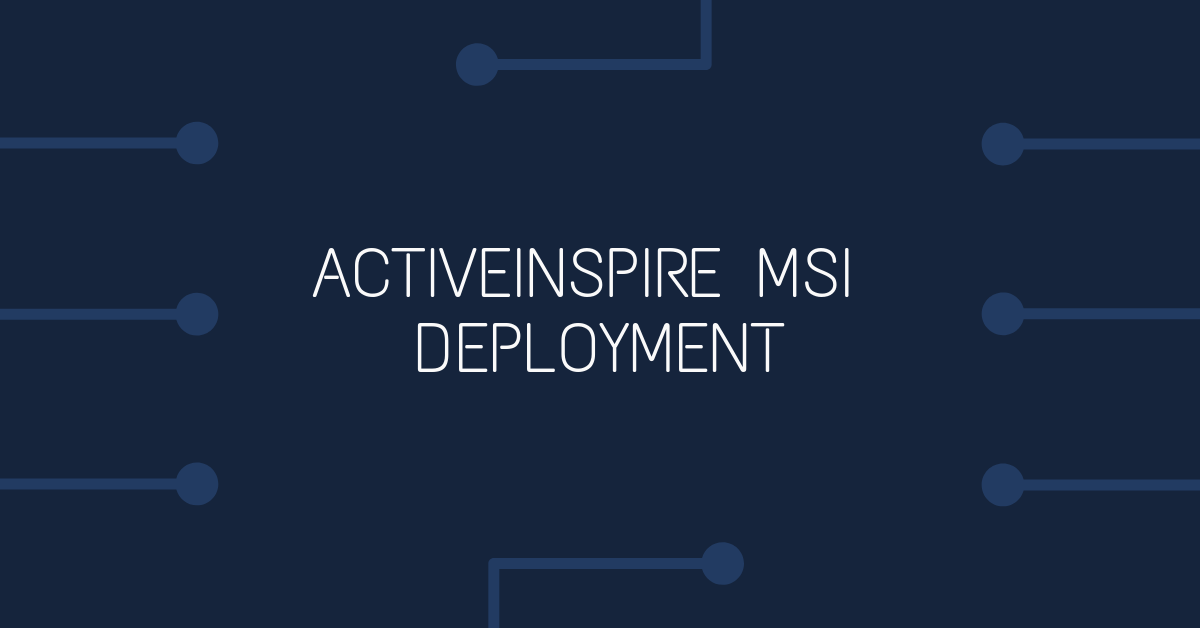Installing ActivInspire on all the computers in your network using group policies (GPO)
Prepare ActivInspire Files
Download ActivInspire full resources msi version ActivInspireMainRes.msi from: http://www.activsoftware.co.uk/update/Inspire/update/win/ActivInspireMainRes.msi
Download ActivInspire installer file ActivInspireSuite_v1.6.43277_en_US_setup.exe from http://support.prometheanplanet.com/server.php?show=nav.19251
Once Downloaded, Login in as an administrative user on a windows workstation and run ActivInspireSuite_v1.6.43277_en_US_setup.exe.
Click Next on the first prompt.
Choose the Network install radio button, and click Next.
On the next screen, I would untick the Adobe Flash player option (as I maintain this program separately from ActivInspire) and click Next.
Accept the license terms and click Next.
On the confirmation screen click Next.
Click Install. From this point on, each individual installer will run in administrative mode, asking you where to create the Administrative install point. I suggest creating a new folder for each install, with the name of the package as the folder name.
During the ActivInspirev1 install, you will be prompted for your serial number - type this in, as it will then create a license key file that will be needed later in the process.
At the end of the process, you should have 6 new folders:
ActivInspirev1, ActivInspireHWRResourcesv1, ActivInspireHelpv1, ActivInspireCoreResourcesv1, ActivDriverx86v5.7 & ActivDriverx64v5.7
Customise ActivInspire
After the admin installation has been created, you can further customise the ActivInspire installation by creating a transform file.
To create the transform file, run ASTransGen.exe from the ActivInspirev1 folder
You can modify paths and program settings here, and in the admin.ini file - click the Admin.ini button on the ASTransGen.exe window to modify those settings. The only setting that I usually change is the "Disable Online Update" key in the admin.ini section, as my installations are behind proxy servers that prohibit un authenticated internet access.
Note: ASTransGen.exe may need to be run as an administrative user to be able to generate the transform file (depending on where you created the folders in the steps above.
Note: The serial number field will be disabled, as this is included with the license file that was generated during the admin install creation.
Deploy ActivInspire
Copy all the folders you created in the steps above to your msi deployment share, and add the msi to the software deployment GPO. Don't forget to add the transform file to the ActiveInspirev1.msi deployment.