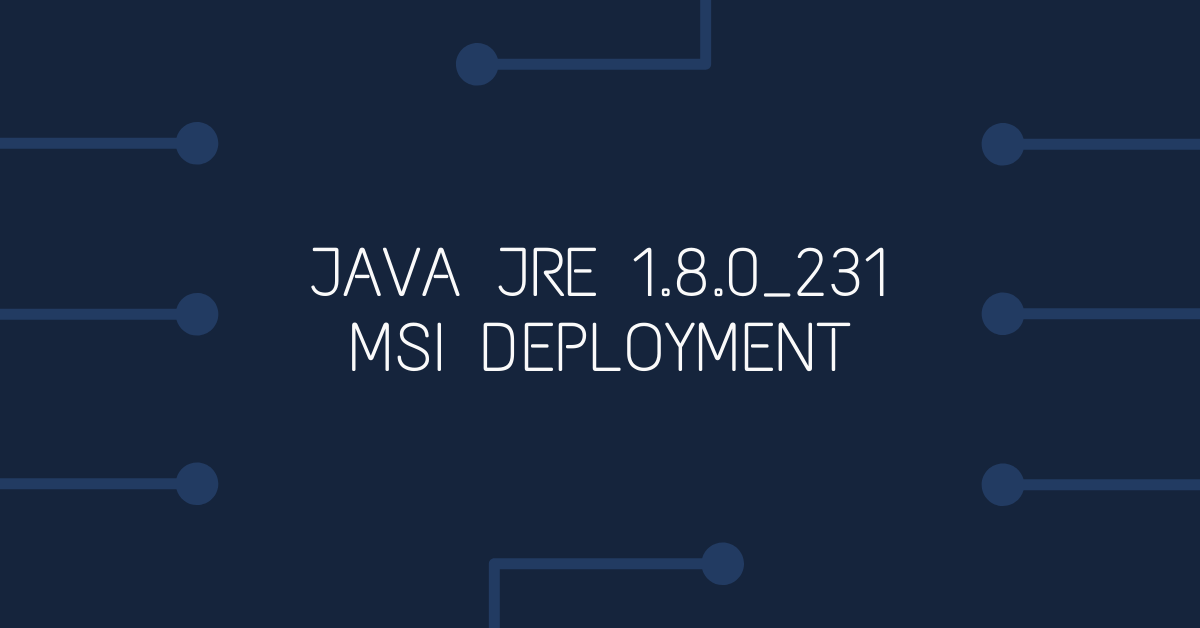Guide for deploying Java jre1.8.0_231 on a network via Group Policies
Prepare Java 1.8.0_231 Files
Download jre-8u231-windows-i586.exe from http://www.java.com/en/download/manual.jsp (choose the offline installer - the 1.8.0_231 version is about 65 MB)
Run jre-8u231-windows-i586.exe. When the installer stops at the first prompt, open the folder C:\Users\<username>\AppData\LocalLow\Oracle\Java\jre1.8.0_231
Note: An easy way to open this folder to to press start, type %temp% and press enter. This will open the temp folder for your user account. Go up two folders and click LocalLow to find the Oracle\Java folder you need.
Copy the file jre1.8.0_231.msi in this folder to a new folder.
Disable automatic updates to the Java 1.8.0_231 installation
Open the msi copied in the step above with Orca:
Create a new transform and make the following changes to the property table:
Change AUTOUPDATECHECK to 0
Change JAVAUPDATE to 0 - stops users being prompted to update Java
Save the transform in the folder with the MSI and CAB files, and close Orca.
Deploy Java 1.8.0_231 using Group Policies
Copy the .msi, .cab and .mst to your remote install share
Deploy via Group policies as normal.
Note: You can test deployment of Java by opening your browser and going to http://www.java.com/en/download/installed.jsp?detect=jre&try=1