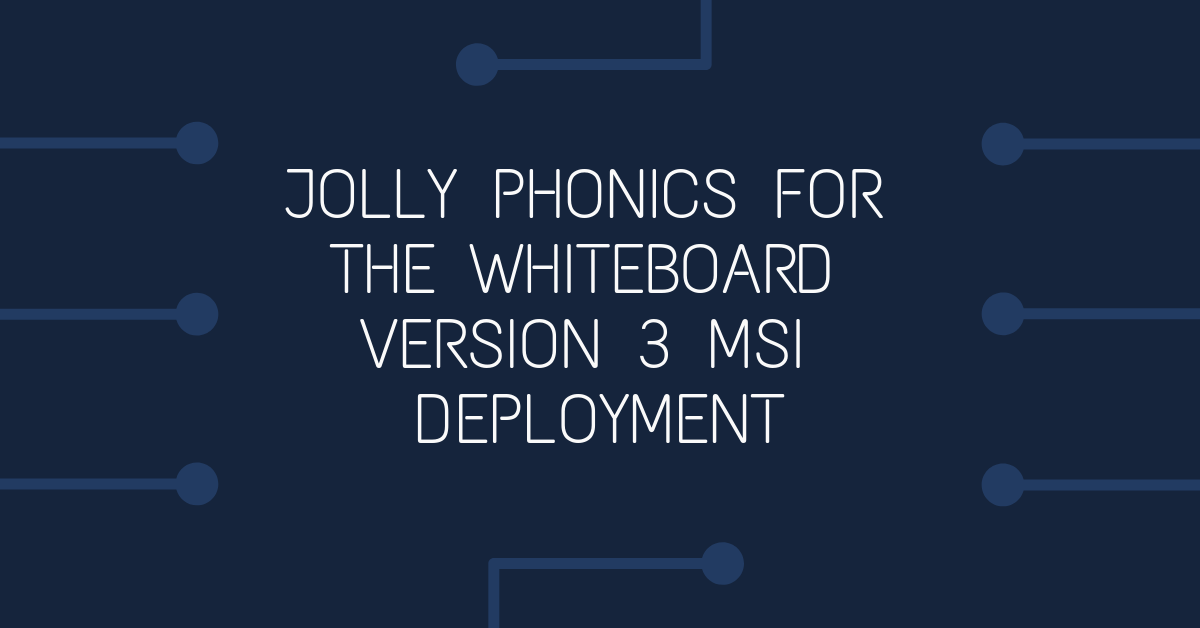Installing Jolly Phonics for the Whiteboard Version 3 on all the computers in your network
Prepare Jolly Phonics for the Whiteboard Version 3 Files
Create a new folder, and pop the first CD into your CD drive.
Copy the contents of the assets folder into the new folder you created in the step above.
Pop disc two into the drive and copy Jolly2.cab from the assets folder into the new folder.
Open a command prompt and run: msiexec /a <path to install.msi>install.msi
This will create an administrative install of Jolly Phonics in the folder you specify during the installation
Jolly Phonics License Key
Open the install.msi file with an msi editing tool, like Orca and make the following changes:
- Add a property to the property table - PIDKEY = <your product key (including the hyphens)>
- Delete the uninstall shortcut from the shortcuts table.
I found that if you had previously deployed Jolly Phonics for the Whiteboard Version 2 using the notes that I prepared here, will have an issue with the installation. If the license key exists in the program files folder when version 3 installs, it will silently fail. To overcome this:
In your group policy Management editor (preferably using the same group policy setting that you are going to deploy Version 3 with), Navigate to
Computer Configuration -> Preferences -> Windows Settings -> Folders
Create a Delete entry that removes C:\Program Files (x86)\JP Whiteboard UK Print. Tick all the boxes to ensure that subfolders and files are removed. This will make sure any left over files from version 2's removal are also removed.
Deploy Jolly Phonics for the Whiteboard
Copy the administrative installation folder with the new menu.exe to your msi distribution share and add the script to the either the machine startup or user login process.
Add the msi to your msi deployment group policy object.