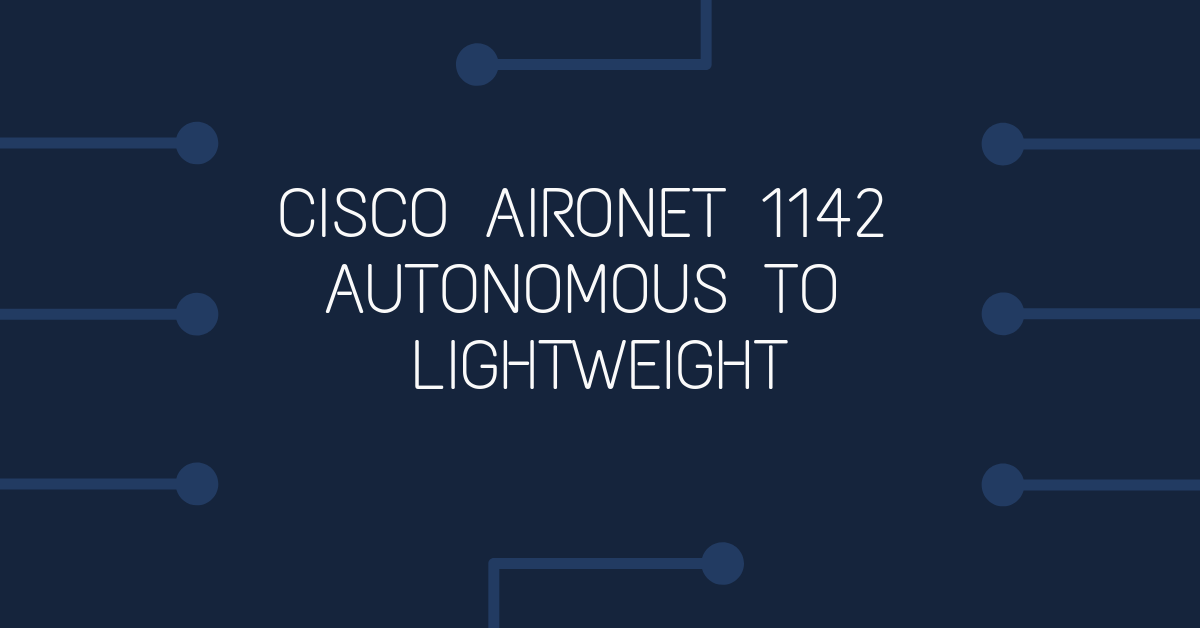Cisco 1140 series access points ship in one of two modes - Autonomous or Lightweight. Converting between these two modes involves uploading the appropriate software into the access point.
Prepare to change Cisco 1142 from Autonomous to Lightweight
Download a tftp server program. TFTPD is a small ftp server program that will allow the 1142 access point to obtain the lightweight system software. I used TFTPD32, available here: tftpd32.jounin.net
Download a telnet program. The telnet software will be used to issue commands to the 1142 access point. I used PuTTY, available here: http://www.chiark.greenend.org.uk/~sgtatham/putty/
Download the 1142 lightweight system software from Cisco.com. I used c1140-rcvk9w8-tar.124-21a.JX.tar available here: http://software.cisco.com/download/release.html?mdfid=282439881&flowid=6789&softwareid=280775090&release=15.2.2-JB&relind=AVAILABLE&rellifecycle=ED&reltype=latest
Plug you Cisco 1142 into the same network that the computer that you will be making the change on using Ethernet leads - use the Ethernet port on the access point, not the console port. Ensure that both the PC and the access point are on the same subnet, as the system software change cannot be done over subnets.
Change Cisco 1142 Autonomous to Lightweight
By default, the Autonomous 1142 will obtain an IP address from a DHCP server. you will need to know what IP address has been given to you 1142. Check you DHCP server's IP address leases to work out what address it has been given.
Once you have the IP address of the access point, run the tftp server software and copy the system software into the tftp file directory. If you're using tftpd32, the default directory is the directory that tftpd is running from - copy the file c1140-rcvk9w8-tar.124-21a.JX.tar into the folder tftpd32 is running in. Click the ShowDir button and confirm the file c1140-rcvk9w8-tar.124-21a.JX.tar is in that folder.
Run your telnet software and connect to the access point. If you are using PuTTY, make sure you change the connection type to Telnet before clicking open.
If you have the connection type and IP address correct, your telnet program will display a login prompt. The default username and password for the 1142 is Cisco and Cisco (case sensitive)
Once logged in, type enable at the prompt and press enter.
the prompt will change to a # character, at this prompt enter
archive download-sw /overwrite /force-reload tftp://<address of your tftpd server>/ c1140-rcvk9w8-tar.124-21a.JX.tar
If everything has been entered correctly, you will see messages in your telnet window that the software change is in progress. The access point will restart and then attempt to connect to your wireless controller to obtain the latest system software and will be configured with your wireless network setup. This process will take a few minutes, ensure that the power is not cut or any cables disconnected from the access point during the software change.
For reference; the user guide for the Cisco 1142 access points is available here: http://www.cisco.com/en/US/docs/wireless/access_point/1140/quick/guide/ap1140gsg.html